Ordering a single product of a single image
A few visitors have contacted us to ask how they go about ordering a print or image. To save others from asking the same question this guide should help visitors with the purchasing of an item. For multiple items see our other step-by-step guide.
Select image -> Select item -> Add to Cart -> Checkout
The Fast Way
Step 1. Open the image you want and above it you'll see a Buy link. When you hover your mouse over this link you'll be provided with a drop-down menu which contains the Select Item option as shown in Fig. 1.


Step 2. Once you click the Select Product option you'll be presented with the full list of available items as shown in Fig. 2. (for this example we're going to show a single 6x4 print)


Step 3. Once you've selected the item, and the quantity you just press the Add to Cart button, which will take you to the Checkout as shown in Fig. 3.


Step 4. Fig 4. From here you can complete your transaction, or continue shopping to select another item that you wish to purchase.


The Slower Route (which is the same method for ordering multiple photos of the same product)
Step 1. Press the Select Photos button above the Featured Products list as shown in Fig. 5.
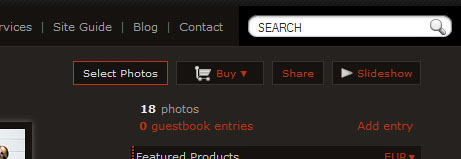

Step 2. This will add a selection circle to all images which you can tick to select as seen in Fig. 6.


Step 3. Locate the Buy option as shown in Fig. 7. and hover your mouse over it to Select Product


Step 4. The same as Steps 2-4 on the faster way above.